 6, Prem Kutir, Universtiy Road, Udaipur – 313001 Rajasthan, India
6, Prem Kutir, Universtiy Road, Udaipur – 313001 Rajasthan, India [email protected]
[email protected] 09414234600, 7737447183
09414234600, 7737447183

Set of Item Bundle In Marg ERP 9
Marg ERP Software की मदद से user आसानी से एक Item Bundle बना सकता है और उसे bill में load कर सकता है।
यह option customer का time save करता है क्योंकि बार-बार एक साथ bill होने वाले items के लिए अलग-अलग bills create करने की जरूरत नहीं पड़ती।
जैसे अगर 4-5 items अक्सर एक साथ bill होते हैं, तो आप उनका एक bundle बना सकते हैं। इससे आप उन सारे items को एक बार में bill कर सकते हैं, जिससे बार-बार अलग-अलग entries करने की जरूरत नहीं पड़ती।
Process To Create Set Of Item Bundle
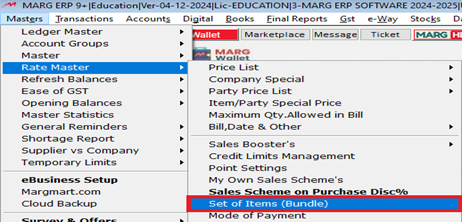
User requirements के हिसाब से बाकी options select करे
a. Item Set No.: User आवश्यकता के अनुसार item का 'Set No.' define करेगा।
b. Formula For: User यह enter करेगा कि यह set कितने दिनों के लिए customer को issue किया जाएगा।
c. Type: Select करें कि यह set या bundle 'Temporary' basis पर बनाया जा रहा है या 'Permanent' basis पर।
d. Set Name: Requirement के अनुसार 'Set Name' define करें। जिनके नाम से बना रहे हे उनका नाम लिखे
e. Used For: User को यह mention करना होगा कि यह set या bundle किस purpose के लिए use किया जाएगा। किस problem में use होती हे वह medicine
f. Party All/Sel: User को select करना होगा कि यह set या bundle 'All Parties' के लिए होगा या 'Selected Party' के लिए।
g. Party Name: यह field तभी highlight होगा जब user ने 'Party All/Sel' में 'Selected Party' choose किया हो।
Press 'Enter' key.
• User वो items select करेगा जो bundle में load करनी हैं।
• Enter key press करें to select the item.
• Requirement के according item select करें.
• मान लीजिए ‘Omaz-D .' select करें और 'Enter' key press करें.
· Sale/Free option में, user select करेगा कि item को 'sold out' करना है या bill में 'free' देना है.
· मान लीजिए ‘Sale’ select करें.
· QTY option में, user 'Number of Quantity' define करेगा according to the formula, jo bill में load करना है.
· Similarly, user requirement ke according items bundle में load कर सकता.
· अब ESC key press करें to save the set of bundle.
· select ‘Yes’, to save the changes.
Process To Load Set Of Item Bundle In Marg ERP Software
• User date and party name enter करेगा according to the requirement.
• Item select करते वक्त user 'Alt+F11' ya 'Alt+F12' key press करेगा
•फिर user bundle select करेगा जो sale bill में load करना है
• मान लीजिए, 'ID' select करें और 'Enter' key press करें.
• 'Bill*Formula' option में user set of items ka formula mention करेगा according to the requirement.
• 'Bill For Amount' option में user वो amount enter करेगा जिसके लिए bundle customer ko issue किया जायगा
मान लीजिए, बंडल की कीमत 2000 रुपये है, लेकिन बंडल में प्रत्येक टैबलेट की 6 इकाइयाँ हैं। लेकिन ग्राहक के पास केवल 1000 रुपये हैं, इसलिए सॉफ्टवेयर स्वचालित रूप से बंडल को 1000 रुपये के हिसाब से बदल देगा और ग्राहक को प्रत्येक उत्पाद की 3 टैबलेट जारी कर देगा।
• 'Ctrl+W' key press करें and save bill> Yes button press > save the changes