 6, Prem Kutir, Universtiy Road, Udaipur – 313001 Rajasthan, India
6, Prem Kutir, Universtiy Road, Udaipur – 313001 Rajasthan, India [email protected]
[email protected] 09414234600, 7737447183
09414234600, 7737447183
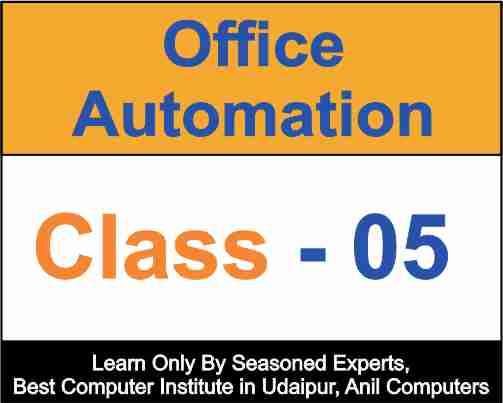
Table

Insert menu > table
इससे हम table create कर सकते हैं
Tables- इस ऑप्शन से डॉक्यूमेंट में टेबल बना सकते हैं
इसमें अलग-अलग ऑप्शन होते हैं
1*1
2*1
3*1
1*2
1*3
1. Insert table इससे हम डायरेक्टली टेबल बना सकते हैं No. of row और No. of column डालकर
2. Draw Table- इस ऑप्शन पर क्लिक करके हम टेबल को ड्रॉ कर सकते हैं
3. Convert text to table- इससे हम डॉक्यूमेंट में टाइप की गई टेक्स्ट को टेबल में कन्वर्ट कर सकते हैं
4. Excel Spreadsheet- किसी वर्ड डॉक्युमेंट में MS excel की sheet इंसर्ट करनी हो तो इस ऑप्शन से कर सकते हैं
5. Quick Table- इससे पहले से बनी हुई टेबल डायरेक्टली ले सकते हैं
Table tool
जैसे ही डॉक्यूमेंट में टेबल को ऐड किया जाता है तो ऊपर table tool खुल जाता है
इसमें दो suboption होते हैं
1. Design
2. Layout
Design option मैं निम्न ऑप्शन होते हैं-
i) Table style option-
-Header Row- इससे header row को highlight कर सकते हैं
-Total Row- इससे नीचे की row को highlight कर सकते हैं
-Banded Row- इससे row को banded कर सकते हैं
-Banded Column- इससे column को banded कर सकते हैं
-First Column- इससे first column को highlight किया जा सकता है
-Last Column- इससे last column को highlight किया जा सकता है
ii) Table Style- इससे अलग अलग style के table format ले सकते हैं
-Shading- इससे टेबल में बैकग्राउंड कलर दे सकते हैं
-Border- टेबल में top, bottom, left तथा right border दे सकते हैं
iii) Draw table- इस ऑप्शन से टेबल को हम अपने हिसाब से बना सकते हैं
iv) Eraser- यह रबड़ की तरह काम करता है जो चीज नहीं चाहिए उसे मिटा सकते हैं
Layout
i) Select- इस ऑप्शन से हम cell, row, column, table को सेलेक्ट कर सकते हैं
ii) Delete- इस ऑप्शन से हम सिलेक्टेड table, cell, Rows, columns को delete कर सकते हैं
iii) Insert- table में extra row को insert करने के लिए cursor की position के according above और below insert कर सकते हैं इससे हम column को भी left तथा right side में insert कर सकते हैं
iv) Merge- selected cells को merge merge कर सकते हैं
a) Merge cell
b) Split cell- particular cell को इच्छानुसार no. of column & row में split कर सकते हैं
c) Spilt table- table को split किया जा सकता हैं
v) Cell Size- इसेस cell की size को horizontally तथा vertically तथा बढ़ा घटा सकते हैं
vi) Alignment- selected text को निम्न option में align कर सकते हैं
a) Align top left
b) Align top center
c) Align top right
d) Align center left
e) Align center
f) Align center right
g) Align bottom left
h) Align bottom center
i) Align bottom right
vii) Text Direction- Text direction से particular cell के data को अलग अलग direction में rotate कर सकते हैं
viii) Cell Margins- इसेस cell की margin left, right, top तथा bottom से set कर सकते हैं
ix) Sort A/z – इसेस table के content को बढ़ते हुए तथा घटते हुए क्रम में जमा सकते हैं
x) Repeat header row- इसेस column की heading को हर page पर repeat कर सकते हैं