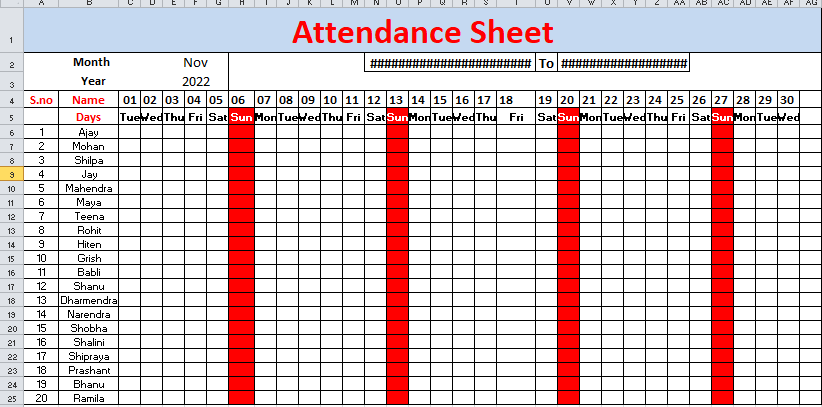6, Prem Kutir, Universtiy Road, Udaipur – 313001 Rajasthan, India
6, Prem Kutir, Universtiy Road, Udaipur – 313001 Rajasthan, India [email protected]
[email protected] 09414234600, 7737447183
09414234600, 7737447183

Attendance sheet
Month wise attendance sheet
इस Attendance से हम यह define कर सकते हैं कि यह Attendance Sheet किस Month के लिए है
- date format के लिए
Home tab > format >format cell > custom >general हटा कर > dd press करना ok
Result - 01 आएगा
Formula bar मैं Year Change करना
Than drag number (date)
- Day format के लिए
= text (value, format text )
= text (date वाली cell, "ddd")
= Highlight Sun Rang
Day वाली rang से select all table>Conditional formatting
>New Rules> Use a formula to determine which cell to format> Format values where this formula is true :
= select day first cell = ''sun ''
= $C$4
यह Cell Lock रहता है इसे Lock से Free करेंगे इसका Column Lock से Free करेंगे
format >fill >choose color >ok>ok
Result - sun highlight हो जाता है
Advance attendance sheet
Year wise attendance sheet
- Month का data validation बनाना
- year data validation
Month - list validation
Year - list validation
Month की starting date के लिए
= datevalue ("1"& month cell & year cell )
= Eomonth (starting date , 0)
Note - 0 इसीलिए लिखना है क्योंकि उस महीने का last date लेना हे l
Change date
-1 वाली date cell पर formula = start date cell
2 date वाली cell पर formula
= if (date वाली cell <last date वाली cell )
(date 1 वाली ) ( इसको fix करना है $ )
Date 1 वाली cell +1,"-")
Note - यदि date 1 वाली value last date cell value से यदि काम है तो 1 वाली value में 1add होता रहे यदि नहीं हो तो वह खाली रहे |
Lock sunday
Select Range >date validation >custom >
= select cell (sun )<> ''sun ''ok
[Note - sum वाली cell का Row Lock करना है $ ]